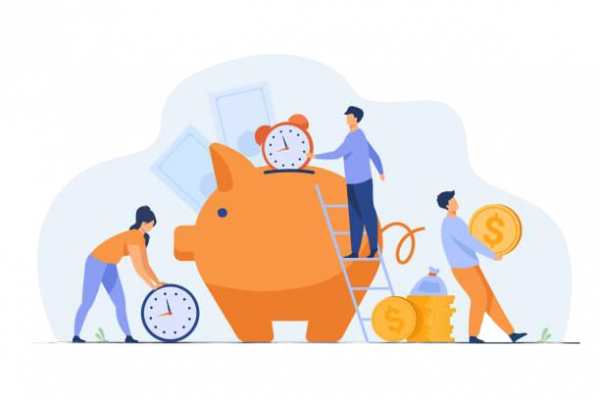Stepsy
How to Prepare Training Materials for Offline and Online Learning? Bonus: Training Video
The creation of training materials for both offline and online learning is challenging as their quality impacts (if not defines) the success of employees or students. In recent years, the use of online training materials as helpful resources in offline learning has spread to different areas. For example, a training video, a step-by-step manual, and a slide presentation have already become an integral part of employee training and online education which provides learners with the visual representation of information thus simplifying the “explanation” part and promoting faster learning. These and some other kinds of training materials are especially useful in anything that can, and needs to be displayed, on a screen like showing how to use a particular software program.
In this article, we’ll discuss the most popular types and challenges of creating training materials, and you’ll get a list of extremely useful tips & tools to prepare training resources quickly yet effectively. As a bonus, there is a training video on how to prepare training materials in video format in the tool which can be also used to create guides, presentations, and web pages.
Faster delivery on any type of documentation
Stepsy automatically captures screenshots with every mouse click and generates text descriptions for each step. Now you can get a detailed step-by-step guide of complex routine procedures without any distractions or manual work
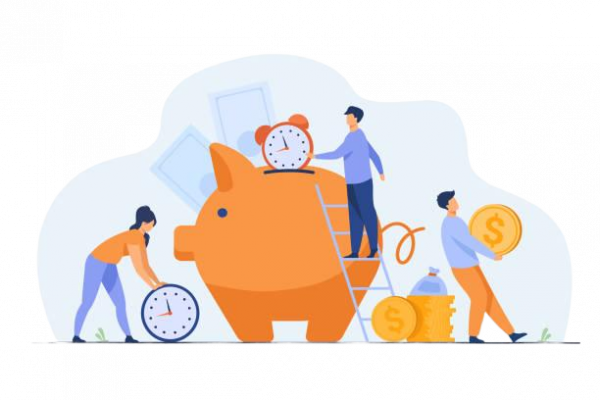
Challenges in online learning
More and more business companies and universities today adopt online learning to expedite training, cutting across geographical locations as modern technology provides an opportunity to work and study remotely. The popularity of online learning has been on an upward trajectory for the past 5 years, with an anticipated 50% of all classes to be delivered as online training by 2019. In addition, 42% of leading learning organizations acknowledge that online learning generates a significant increase in revenue. However, efficient production of consistent corporate training materials isn’t an easy task – it requires not only special knowledge and skills but also tons of time and effort. Thankfully, there are some tools which help you prepare training resources much easier and faster – check them below.
While online education delivers stunning benefits, one more challenge with online training is keeping the audience engaged and motivated throughout the course of online learning. As such, writing good online training materials relevant to the audience is half the battle won. Varying your training materials based on the audience’s knowledge and background and keeping them neat & clear will prevent wavering concentration and poor training outcomes.
Types of training materials: tips & tools
Read on to discover the 5 most effective types of training materials employed by both leading business leaders and world universities in offline and online learning.
1. Slide presentation
A slide presentation is the most widely-used type of training material both offline and online training. With slides, updating and sharing content can be done quickly. You can also spice up your presentation by adding screenshots, images, videos, animations, GIFs, and graphs to enrich the learner experience. Just make sure to steer away from overcrowding a slide with too much info. Maintain some white space and avoid creating “blind spots” in your student or corporate training materials.
Tools: Stepsy, MS PowerPoint, Prezi
With Stepsy, you can create and share a Google Doc and easily convert it to other formats – depending on your emerging needs. This new AI-powered software complemented with a built-in image editor is usually used to prepare training resources based on step-by-step screenshots as it can automatically capture and annotate your mouse and keyboard clicks, and export the doc to any format listed above.
As for more traditional tools which have been used for crafting a slide presentation for years, these are PowerPoint from Microsoft Office and Prezi. While the former has more features and functions to play with, the latter is well-liked for its creative design options.
2. Training video
Video tutorials belong to immensely powerful online training tools as it helps you explain everything at an optimal pace and be present when and where you can’t be in person. According to Gartner Research, large companies streamed more than 16 hours of video training content per worker per month in 2016. That works out to 45 minutes of video tutorials streamed per day per employee! To add to this, an astounding 3 in 5 young executives say they will rely more heavily on online training video in the next 5 to 10 years.
Tools: Camtasia
Recognizing the importance of video training, the developers of Stepsy introduced a brand-new feature – screenshot-based video tutorials. The app allows you to automatically capture the procedure you need to explain/demonstrate, annotate it, and export it as a training video. What’s more, the tool offers both voice recording and auto-narration as an audio accompaniment for a training video. The latter is available in four languages and with different male and female voices, so that you can choose the one which is the most suitable for your audience and you don’t need to worry about the recording of your own voice for the training video. Still, you can record yourself to make video training more personalized and build a rapport with your audience – try it for free to know which option is better for you.
Camtasia is another popular video-making software program which doesn’t specialize in video tutorials but rather on video creation in general. To prepare video training with this tool, you need to have particular skills in video production, and it takes much more time and effort than the tool described above. On the other hand, Camtasia is a more advanced video-maker created for professional use.
3. Step-by-step guide
A step-by-step-guide is extremely useful in corporate training, but, at the same time, it finds its way into online education. In the first case, it’s frequently used in new employee onboarding, task delegation , and many other instances when an employee needs instructions on how to perform a particular procedure. Identically, step-by-step guides are also employed in online learning to guide the students through procedures such as software setup and configuration, and so on.
Tools: Stepsy, MS Snipping Tool + Adobe PhotoShop + MS Word
Stepsy was initially designed as a tool for creating step-by-step guides – as you have probably figured out from its name. Thus, I honestly believe this app is the best among similar available tools for today. It saves up to 90% of the time spent on creating a step-by-step guide, owing to automated processes of screen capturing and screenshot annotation. Furthermore, numerous exporting & sharing options, along with customizable templates, makes Stepsy “easy, fast, and fun to use” since “it can cut your onboarding and training time down significantly, unlike most training tools.”
Otherwise, you’ll stick to the more traditional yet outdated and much more time and effort consuming approach to creation step-by-step guides. So, you’ll need a screenshotting tool, an image editor and a word processor, for instance, MS Snipping Tool, Adobe PhotoShop, and MS Word. I wouldn’t even highlight how inconvenient, boring, and wasteful this approach is – if you don’t believe it, just try it and then compare it to Stepsy to feel the difference.
4. Image: screenshot, picture, diagram, chart
If you are providing offline or online training materials about a new process, software or delivering product training, then screenshots are a must have. Screen captures illustrate step-by-step instructions much more effectively than word descriptions. Similarly, to compare some phenomena or show their qualities or dynamic characteristics, diagrams and charts should be provided. Finally, any other pictures assist in providing additional illustrations or side-by-side comparisons of processes.
Tools: Stepsy, Adobe PhotoShop, Canva
Wondering how Stepsy happens to appear here as well? That’s due to its awesome capturing process and built-in image editor. You can easily capture anything on your desktop screen and edit it with the toolbar designed especially for the needs of those who prepare training materials: crop an image, add lines and arrows, shapes, highlighting, text boxes, sequence numbers, etc. As a nice supplement, you can also recognize text from the screenshot with the built-in OCR technology.
As for Adobe PhotoShop, I bet you already know this tool as a professional software program for image creation and editing. Honestly, I think that it’s too complicated for a simple image or screenshot editing within the framework of online training resources preparation. Still, it offers an incomparable set of features and is used by the majority of professional designers.
In turn, Canva is a simpler tool which I usually use to create banners or infographics, but it also can benefit online learning. It has a user-friendly interface and sets of shapes and icons to be added to your image. What I like the most about it is a great variety of text fonts – sometimes I spend even too much time choosing the best one.
5. Case study and interview
Break the monotony of your corporate training materials by featuring short yet demonstrative case studies in the related industry and interviews with subject matter experts, industry movers and shakers, or key players in your organization. Invite the CEO or COO to convey best practices, organizational mission, and expert advice. Similarly, interesting case studies and interviews with experts in the area attract more student attention and let them learn from the “real practiсe” as opposed to theoretical assumptions.
Tools: MS Word, Stepsy
Obviously, MS Word is one of the most popular tools for creating documents that present case studies or interviews. Here, you can easily type or paste the text and images you need, choose nice fonts, format images, add a frame, shapes, tables, or other objects if needed. Further, I’d recommend saving the doc in PDF format to make sure that formatting is saved in spite of sharing through different platforms and no one can make unauthorized changes to the file.
In the case of Stepsy, I use it if I need to include many images or screenshots supplemented with text descriptions. Owing to editable PDF and Word templates and sets of placeholders provided here, I can customize corporate training materials according to my personal needs and corporate branding. It’s also convenient that later, I can export the same file to many other formats of a document, slide presentation, webpage, or video training.
6. Flashcard
Flashcards have been used as a type of training materials in both offline and online education for a long time, and now they’re also frequently employed in corporate training materials. Such cards make it easier to remember information and find them or consult them anytime. I’d recommend students and trainees print flash cards as they are perceived better in this case.
Tools: MS Word, Adobe PhotoShop, Stepsy
As I’ve already written above, all these tools help prepare training resources, and flashcards aren’t an exception. If you place only text on the cards, then MS Word is the best solution for you. Nonetheless, if you include images and/or screenshots on your flashcards, Adobe PhotoShop and Stepsy will be more helpful. Depending on your needs and skills in Adobe PhotoShop (you don’t need any particular skills to use Stepsy ), you can choose the software that meets all your needs. Personally, I’d prefer Stepsy for a flashcard with a screenshot which needs to be edited/annotated.
To make the choice of ultimate tools for effective corporate training or online education easier for you, I prepared this table of all tools described above and their sphere of usage. Depending on your needs, you can choose the one(s) perfect for your case.